In this tip, we will begin a new series on creating, searching, and restoring UV libraries with data collected from a PDA. Libraries are used to help identify peaks. This tip will cover how to create a UV library.
STEP 1 Starting with a standard (or a well-defined sample), open Review and apply the Method Set. Select ‘New Library’ from the Library menu.
Enter a name for the library and Click ‘Create’.
Spectrum Review displays the apex spectra from all integrated peaks. These spectra will be added to the library by default. If you do not want certain spectra added to the library, deselect them using the ‘Select’ field in the Spectra table.
To add spectra to the library, select ‘Add to library’ (name of library) from the Library menu.
The ‘Add Spectrum to Library’ dialogue box opens. The name field defaults to the name of the peak. You can modify the Name field and optionally add some descriptive information, such as the concentration of the analyte. Click ‘OK’ to move to the next spectrum. Click ‘OK to All’ if you want all spectra to have the same names as the peaks and no other descriptive information.
It’s that easy!
This procedure can be followed using the QuickStart or Pro interface.
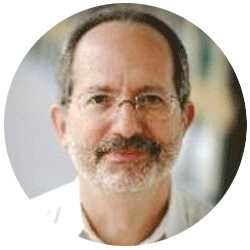
Neil provides internal support for Empower CDS software and is focused on developing laboratory software solutions that help organizations achieve their scientific and operational objectives.
Need Help? Connect with a Waters expert.