In this tip, we will learn how to back up and restore PDA libraries. PDA (as well as MS libraries) are stored in Configuration Manager and not within in an individual project. The advantage is that regardless of which project you are working in, you can access all libraries. However, when you back up a project the library is not included. Therefore, you must back up your library separately and it’s a very simple process.
Let’s get started.
STEP 1 Open Configuration Manager and Click on ‘Libraries’ in the tree. Open Windows Explorer and navigate to the backup destination. Put the windows side by side.
Click on the row number for the library and drag it from Configuration Manager to the backup destination. The library is now backed up.
Restoring a library is the reverse. Open the windows side by side.
Drag the library from the backup destination to Configuration Manager. The library is now restored.
It’s that easy!
This procedure can be followed using the QuickStart or Pro interface.
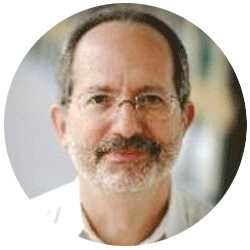
Neil provides internal support for Empower CDS software and is focused on developing laboratory software solutions that help organizations achieve their scientific and operational objectives.
Need Help? Connect with a Waters expert.