In this tip, we will learn about automatic notifications of an error by sending an email. We may also want to automate the emailing of a report for a critical result to someone. In both cases, the recipient is not logged into Empower but needs immediate notification of these activities.
CASE 1 | Notification of an Error
From the ‘View’ menu in the Configuration Manager window select ‘System Policies’.
STEP 2 On the ‘E-Mail’ tab select the ‘category’, the ‘type’, enter the ‘email address’, and check the ‘E-Mail’ box. Click ‘OK’. PLEASE NOTE: Anytime a system policy is changed, you need to log out of Empower and log back in for the change to take effect.
STEP 3Go to ‘All Programs’ > ‘Empower’ and select ‘Manage Waters Email Center’.
Select the ‘Database’ from the drop-down list and set the frequency (Manage Email Center) for how often the system checks for new emails. Click ‘OK’.
Go to ‘Control Panel’ > ‘All Control Panel Items’ and select ‘Administrative Tools’.
Double-click on ‘Services’.
Scroll down to ‘WatersEmailService’ and make sure it is running. If not, right click and select ‘Start’.
In this example, ‘george’ attempted to log in, failed and this automatically triggered an email to be sent.
CASE 2 | Sending a Report
Create an Export Method. On the ‘Report’ tab enter the email address of the recipient and select the ‘Report Method’ from the drop-down list.
There are a few ways to export a result: manually or automatically. In this case it is a ‘manual export’.
The email is received with the attached PDF of the report.
Open the PDF to read the report.
It’s that easy!
This procedure can be followed using the QuickStart or Pro interface.
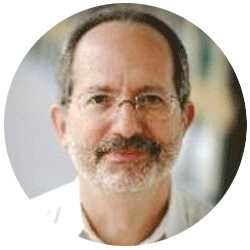
Neil provides internal support for Empower CDS software and is focused on developing laboratory software solutions that help organizations achieve their scientific and operational objectives.
Need Help? Connect with a Waters expert.