In this tip, we will learn how to make a more sophisticated View Filter that allows us to find information regarding samples quick and simple. In this example, we want to find the most recent results for a Sample Set that have been processed multiple times.
To create a View Filter that includes the ‘Result #’ and the ‘# of Results Stored’.
STEP 2 Using this View Filter, the results are displayed similarly to pages in a book, i.e., result 1 of 10, result 2 of 10 and so forth.
To create a View Filter which finds the most recent result for a sample using the ‘Result Id’, click in the ‘Result Id’ field and click the ‘Group By’ tool in the toolbar.
The ‘Group By Condition’ dialogue box opens.
From the drop-down list, select ‘MAX’.
From the ‘when Results are grouped by’ drop-down list, select ‘Channel Id’ and click ‘OK’.
Empower automatically formats the condition in the Result Id field.
Only the most recent result for each channel of data is displayed.
It’s that easy!
This procedure can be followed using the QuickStart or Pro interface.
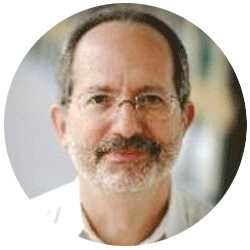
Neil provides internal support for Empower CDS software and is focused on developing laboratory software solutions that help organizations achieve their scientific and operational objectives.
Need Help? Connect with a Waters expert.