In this tip, we will learn how to create a project-level Custom View Filter to find results generated on a specified date.
Here you see the ‘Results’ table with a total of 299 results generated on different dates.
STEP 2 Click ‘Edit View’ and locate the ‘Date Processed’ field in the View Filter editor.
Here is a view of the ‘syntax for entering dates’ in the View Filter editor.
In this example, to create a View Filter that displays ‘results generated during September 2011’. You need to put a space before and after ‘AND’.
Once the View Filter is applied, there are 187 results generated during this time period.
Now, let’s find the results generated for the ‘System Suitability samples in September 2011’. In the ‘Sample Name’ field enter ‘=System Suitability*’. The ‘*’ is a wild card used so that Empower searches for any sample with the name beginning with ‘System Suitability’ regardless of what follows. This creates an ‘AND’ statement, meaning results must meet both criteria.
Once the View Filter is applied, we have 55 results which meet these criteria.
It’s that easy!
The ‘Today’ filter is included in the Default project supplied with Empower and it is called ‘Processed Today’
This procedure can be followed using the QuickStart or Pro interface.
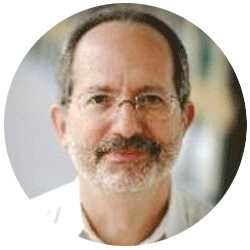
Neil provides internal support for Empower CDS software and is focused on developing laboratory software solutions that help organizations achieve their scientific and operational objectives.
Need Help? Connect with a Waters expert.