In this tip, we will learn how to create a Just-in-Time View Filter. So far in this series, we have discussed how to make ‘static’ View Filters. A static View Filter has fixed criteria. Each time we use it, only the items in the table which meet those criteria will be displayed. Just in Time or JIT View Filters customize the types of information displayed by prompting you to enter variable search criteria. Variable search criteria typically change from day to day or run to run (i.e., lot number). You can create a maximum of three different Just in Time variable search criteria in a JIT View Filter.
The benefit of a JIT View Filter is that one can take the place of many static View Filters.
There are a variety of samples in this project and in this example, we will create a View Filter to search for a sample or samples.
STEP 2 We create a static View Filter for samples beginning with the name ‘Soft Drink’, regardless of what follows. Nine samples begin with ‘Soft Drink’ and are displayed.
Modify the View Filter to locate samples with this name that are ‘unknowns’, eliminating standards. Four samples meet both criteria and are displayed.
Create a JIT View Filter by entering ‘=#’ in the fields that are variable.
When you exit the View Filter editor, a dialogue box opens, prompting you for the ‘sample name’ and ‘sample type’ you are looking for. Enter the information and click ‘OK’.
Eight samples meet these criteria. If you click ‘Update’, the dialogue box will open again and you can enter new values to look for other samples.
There are 2 tools that can be used with JIT View Filters.
Check the box next to the ‘Use Saved JIT View Filter’ tool, it will create a temporary static View Filter out of the JIT View Filter. If you leave that View Filter in the ‘Filter By’ field and click ‘Update’, it will function as a static View Filter. Once you remove the check mark, it will function as a JIT View Filter once again.
If you click the ‘Save JIT View Filter Dialogue’ you will be prompted to save the JIT View Filter as a static View Filter.
It’s that easy!
Final Note
This procedure can be followed using the QuickStart or Pro interface.
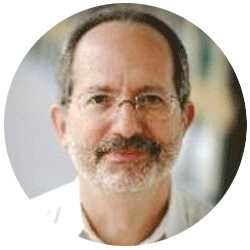
Neil provides internal support for Empower CDS software and is focused on developing laboratory software solutions that help organizations achieve their scientific and operational objectives.
Need Help? Connect with a Waters expert.