In this tip, we will learn about tools in Review to help identify peaks in the chromatogram. If peaks are either misidentified or not identified at all, there are some tools in Review that can help identify these peaks.
Approach Number 1 | Using the Show Components Tool
In the chromatogram, there is a peak at 3.831 minutes, and for this discussion, we are going to assume this is ‘Aspartame’.
Click the ‘Show Components’ tool which is above the chromatogram.
A vertical line displays the expected retention time for each peak listed in the Components table and the two smaller lines indicate the retention time window for each peak.
The vertical line for Aspartame is moved to the peak at 3.831 minutes. Notice that the expected retention time for Aspartame has been updated in the Components table.
Click the ‘Quantitate’ tool and the peak at 3.831 minutes is now identified as ‘Aspartame’ in the Peaks table below the chromatogram. Using this approach, the Processing Method has been modified. Save all changes to the Processing Method and reprocess the data to generate a new result.
Approach Number 2 | Using the Manually Identify Peaks Tool
Go to the original chromatogram.
Click the ‘Manually Identify Peaks’ tool which is also above the chromatogram.
A ‘vertical line’ displays the expected retention time for each peak listed in the ‘Components’ table.
The vertical line for Aspartame is moved to the peak at 3.831 minutes. Notice that the peak is now identified as ‘Aspartame’ and that the expected for retention time for Aspartame has NOT been updated in the Components table. Using this approach, the Processing Method is NOT modified. You can save the result.
It’s that easy!
You can use either the Pro or QuickStart interface for this tip.
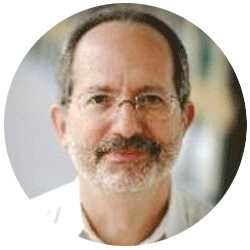
Neil provides internal support for Empower CDS software and is focused on developing laboratory software solutions that help organizations achieve their scientific and operational objectives.
Need Help? Connect with a Waters expert.