In this tip for Empower Chromatography Data System (CDS), we will continue our series on Processing Methods. In the last tip, we continued our series on creating Processing Methods and we learned about working with Processing Methods with multiple versions, Tip 328.
In Tip 322, we looked at which portions of the Processing Method may be needed when working with 2D LC or 2D GC data. In this tip, we will look at which portions of the Processing Method may be needed when working with 3D LC data with PDA, 3D MS data (from either the ACQUITY QDa or SQDII) or both. For purposes of this tip, I will use the ACQUITY QDa as an example for 3D mass detection. This is an example of the various options within the Processing Method.
Start with the Integration tab. Whether you use Apex Track or Traditional, I recommend determining which part of the chromatogram needs to be integrated and then optimizing peak width and threshold. Depending on the chromatography, you may need to add some timed events to optimize peak detection and/or integration in some portions of the chromatogram.
STEP 2:
The Smoothing/Offset tab is used for two things, either applying a smoothing factor for excessively noisy baselines or if you collect from both a PDA and an ACQUITY QDa you can use the Offset to align the extracted chromatograms to ensure that MS spectra taken from UV peaks are taken at the proper retention time.
The MS 3D Channel tab is used when working with ACQUITY QDa data and includes where spectra will be extracted from peaks, MS peak tracking, and use of CODA, or Component Detection Algorithm, to improve noisy TIC plots.
The Purity tab is used when determining UV spectral purity when working with a PDA and includes both Spectral Contrast and Purity parameters.
The PDA Library Search tab is used when searching against UV spectral libraries and automating searches from multiple UV libraries.
The MS Library Search tab is used when searching against MS spectral libraries and automating searches from multiple MS libraries.
The MS Expected Mass tab is used for either Component based expected mass processing or injection-based expected mass processing. For Component based mass processing, enter the expected masses for the components and Empower compares the base mass of the peaks to the expected masses entered. For Injection based mass processing, enter the expected masses in the Sample Set Method and Empower compares the base mass of the peaks to the expected masses entered.
The Components tab is used for identifying your peaks with names and/or labels, expected retention times and retention time windows. Calibration options include the following fields – X Value, Y Value, Fit and Weighting. There is the option for Internal Standard. There are many other fields in this table including relative retention time peak, and CCompRef peaks & CConst values which are used with custom fields (figures 8 & 9).
For analyzing impurities, the Impurity tab is used to define the impurity response, the ICH thresholds, grouping impurities of a common component type together and setting separate limits for potentially toxic impurities.
The Peak Ratios tab provides a simple way of calculating the ratio of peak response in one channel to peak response in another channel. Although the tab says MS Ion Ratios, this function can be used for any 2D data from any detector.
Amounts for standard components along with purity factors can be entered on the Default Amounts/Purity tab. This is an alternative to entering this information in the Component Editor either in Run Samples or Alter Sample.
There are two ways to group peaks together to have Empower calculate a sum total of those peaks. This can be done by name, whereby named peaks are added to the group, or by time, where you specify a time range over which peaks will be grouped together.
Most methods call for some type of System Suitability measurements. System Suitability calculations such as Plate Count, Resolution and Tailing Factor will be done by enabling Suitability Results and entering a Void Volume Time. Other options include signal-to-noise ratio calculated in a variety of ways. NOTE: This does require the System Suitability option which needs to be purchased and installed.
The Limits tab works in conjunction with the Suitability tab and is part of the System Suitability option. Limits can be set for peak fields including system suitability fields and custom fields. If the value for the selected field(s) falls outside of those limits, the peak will be flagged, and the result will be marked as Faulted.
The Noise and Drift tab is used to have Empower calculate Detector Noise and Drift over a specified time region within the chromatogram.
It’s that easy!
This can be done with either the Pro or QuickStart interface.
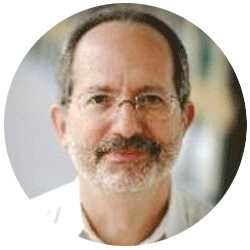
Neil provides internal support for Empower CDS software and is focused on developing laboratory software solutions that help organizations achieve their scientific and operational objectives.
Need Help? Connect with a Waters expert.