In this tip, we will learn about using Update RT to identify peaks if the variation in retention time becomes excessive.
The Update RT field adjusts the RT of the Calibration curve which affects the RT Empower uses to match unknown peaks. Update RT does not change the values entered in the Retention Time field of the Components tab in the Processing Method.
Update RT is found on the Components tab of the Processing Method. The default setting is Never, meaning the function is turned off. The other choices are Replace, Replace Standards, Average and Average Standards, explanations follow.
Replace – The RT of the calibration curve is updated every time a chromatogram is calibrated or quantitated.
Replace Standards – The RT of the calibration curve is updated only when standards are calibrated.
Average – The RT of the calibration curve is updated every time a chromatogram is calibrated or quantitated. Empower averages the RT in the calibration curve with the RT in the most current injection.
Average Standards – The RT of the calibration curve is updated only when standards are calibrated. Empower averages the RT in the calibration curve with the RT in the most current injection of a standard.
In this example, we set Update RT to Average Standards. The calculation Empower uses to calculate the updated RT is shown in figure 2.
For the first injection of the first standard the retention time in the calibration window, Time (min), matches the retention time of the peak in the chromatogram.
For the second injection of the first standard, the retention time in the calibration window is determined by the equation shown in Step 2. Substituting in the actual numbers:
(10.297 x 2 + 10.295)/3 = 10.296.
For the third injection of the first standard the retention time in the calibration window is determined by the equation shown in Step 2 and returns a result of 10.294
For the last injection (there are three standards, three injections each) the retention time in the calibration window is determined by the equation shown in Step 2 and returns a result of 10.273.
For informational purposes, I included the retention times for peak 4 for all nine injections including Mean, Standard Deviation, and %RSD.
It’s that easy!
1. It is recommended to use Replace or Replace Standards when retention time shifts are consistent, i.e., either increasing or decreasing.
2. It is recommended to use Average or Average Standards when retention times fluctuate around a mean value.
3. This can be done via the Pro or QuickStart interface.
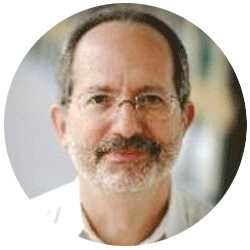
Neil provides internal support for Empower CDS software and is focused on developing laboratory software solutions that help organizations achieve their scientific and operational objectives.
Need Help? Connect with a Waters expert.