In this tip, we’ll discuss Audit Trails in Empower. There are numerous Audit Trails in Empower and many of you do a periodic review of these Audit Trails. Let’s first gain an understanding of what information is found in each audit trail.
We start with the System Audit Trail which keeps track of system-level activities such as logging on/off and creating/modifying/deleting any system-level objects such as Projects, Systems, Users, and so forth. Please note that you do need the View System Audit Trails privilege to view this audit trail.
Let’s see how it’s done!
Go to Configuration Manager and click on System Audit Trail in the tree on the left. The default view displays the action and details.
Scrolling further to the right in the table, you’ll see the date/time stamp and who performed the action.
We can create Custom View Filters to look for specific activities. Click on the Edit View button in the toolbar to open the View Filter Editor.
Click in the first cell in the Action field to view the list of Actions.
In this example, we created a View Filter to look for Restored Projects.
In the next example, we created a View Filter to look for projects that had issues when they were restored.
You can create a View Filter with two conditions on 1 row which creates an “And” statement. In this example, we created a View Filter to determine when a User named ‘George’ logged on to Empower.
It’s that easy!
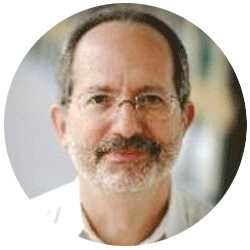
Neil provides internal support for Empower CDS software and is focused on developing laboratory software solutions that help organizations achieve their scientific and operational objectives.
Need Help? Connect with a Waters expert.