This week we will take a closer look at three privileges that have a significant impact on what can or cannot be done while working in the Review window.
Let’s review.
The three privileges we will review are: View Quantitation Peak Fields in Review, Allow Calibration & Quantitation in Review, and View Numerical and Textual Results in Review.
Let’s start with View Quantitation Peak Fields in Review. With the privilege enabled, we see the calculated Amount and Concentration of the analytes in the sample.
A User without the privilege cannot view the calculated Amount and/or Concentration for the analytes in the sample nor is Area or Height visible.
Empower 3.8.1 was released earlier this year. In addition to the basic peak quantitation fields, some additional fields will not be visible to a User without this privilege.
Let’s now look at Allow Calibration & Quantitation in Review. With the privilege enabled the Quantitate tool is available.
For a User without this privilege, the Quantitate tool is not available and the User cannot generate quantitative information in Review.
Finally, for the User without the View Numerical and Textual Results in Review privilege, the Peaks tab and all associated information, is not visible.
It’s that easy!
The final question is:
What are the implications of granting all or some of these privileges? We’ll cover that in Tip 393.
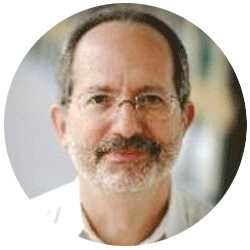
Neil provides internal support for Empower CDS software and is focused on developing laboratory software solutions that help organizations achieve their scientific and operational objectives.
Need Help? Connect with a Waters expert.