This tip will review project backup. There is only one way to back up projects – this is done in Configuration Manager using the Backup Project wizard. It is very straightforward.
Let’s get started.
In the Configuration Manager window, right-click on the project and select ‘Backup Project’.
The wizard launches and the name of the project appears. Click ‘Next’.
Now, select the backup destination. Click the lower radio button and Browse to the destination. Click ‘Next’.
Empower performs a project integrity test which reads all the raw data files in the project and performs a checksum test.
The database information is exported, and the raw data files are copied to the backup destination.
Once all the information has been sent to the backup destination, click ‘Next’. You have the option to use external backup software if it has been installed and configured. Otherwise, simply click ‘Finish’.
It’s that easy!
You can back up multiple projects at a time.
This procedure can be followed using the QuickStart or Pro interface.
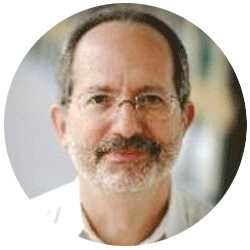
Neil provides internal support for Empower CDS software and is focused on developing laboratory software solutions that help organizations achieve their scientific and operational objectives.
您需要帮助吗?联系沃特世专家。