Click the Integrate tool.
Empower calculates and displays the Result Peak Width (in seconds) and Result Detection Threshold (in microvolts).
That is it. The peak width and detection threshold are now set.
There are two ways to proceed as you create the Processing Method with the Apex Track algorithm:
1. Empower can determine the optimum Peak Width and Detection Threshold for all data processed with this method. To follow this route you don’t have to do anything further with Peak Width and Detection Threshold.
2. Empower can use fixed values for the Peak Width and Detection Threshold for all data processed with this method. To follow this route you can copy the Result Peak Width and Result Detection Threshold values into the new Processing Method. Right click on the Result Peak Width value and select Copy to Processing Method. Repeat this for the Detection Threshold.
Now the Peak Width and Detection Threshold values have been written into the Processing Method and these are the values Empower will use when you process data with this method.
It’s that easy!
The Peak Width and Detection Threshold work together for peak detection. Taking a minute to set these parameters will make creating the rest of the processing method easier. There is an auto peak width and auto threshold function in Apex Track which makes it very easy to do.
Here's how:
Bring a channel of data into Review and from the View menu select Processing Method Layout.
The chromatogram and Processing Method are now side by side.
From the File menu select New, Processing Method.
In the New Processing Method Dialogue box be sure to select Apex Track for the Integration Algorithm.
Click the Integration tab in the Processing Method and set the start and end time for peak detection.
1. This works the same if you use the QuickStart Interface. The windows will be displayed differently with the chromatogram and processing method tiled horizontally.
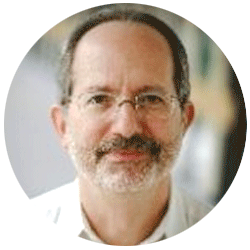
Neil provides internal support for Empower CDS software and is focused on developing laboratory software solutions that help organizations achieve their scientific and operational objectives.
您需要帮助吗?联系沃特世专家。