In this tip on the importance of staying current with the latest versions of your laboratory software we will discuss features that increase efficiency in your laboratory workflows. Reminder: We will cover both Empower and NuGenesis Software.
Let’s get started.
Mark Audit Trail records as reviewed: a new feature added in Empower 3.8.0, there is now a check box in the electronic sign-off dialogue to indicate that you have reviewed the Audit Trails associated with your Results. Once done, the indication that you have reviewed the Audit Trails will appear in several places, for example, the Results tab in the Project window.
STEP 2View allowed User Types: a new feature added in Empower 3.8.0 which allows you to easily view what User Types are associated with a particular User.
STEP 3Message Center turns red when an error occurs: the Message Center toolbar appears in most Empower windows and will turn red when an error occurs, quickly alerting Users that there may be a potential problem.
STEP 4% Adjusted Area for y axis: a new feature in Empower 3.9.0, allows the selection of % Adjusted Area for the y axis of a calibration curve in the Processing Method.
STEP 5Longstanding Functionality:
Custom Fields – sample identifiers and tailored calculations can be included e.g. batch numbers, percent of label claim and overall pass/fail of samples
System Suitability flags OOS – calculated values which fall outside of set limits are flagged and the sample Result is flagged as Faulted
Scoring Report – an easy way of ranking method development experiments from best to worst and is fully customizable
Method Validation Manager Option – the validation process is time-consuming and can be prone to errors. The MVM option for Empower organizes and streamlines the entire method validation process, from start to finish. The workflow using the Empower MVM option is as follows:
A validation protocol method is created and approved prior to initiating any experimental work.
A validation study is created and executed. During this step, the validation results are automatically compared to the acceptance criteria set in the validation protocol.
Once the data is processed and reviewed, the results can be displayed in a report using report templates provided with the Empower, which can be customized as needed.
For NuGenesis LMS there is a modernized Web Vision browser to search, explore, and view all archived data. This includes simplified searching and filtering and type ahead filters to navigate through large lists. You can also highlight and right click on any text in the grid which can be selected to be searched on straight away. This all reduces time typing and speeds up the process to find the related information.
For NuGenesis LMS 9.4 a clone function was added to the NuGenesis LMS SDMS File Capture template. This new feature speeds up the time to setup archival of your instruments.
For NuGenesis LMS 9.4 a new Unlock Document privilege was added. This means you can assign to more than one person the ability to unlock documents, so the Analyst or Reviewer can continue their work rather than locating the person who had the document locked. This removes a bottle neck and speeds up the documentation process.
It’s that easy!
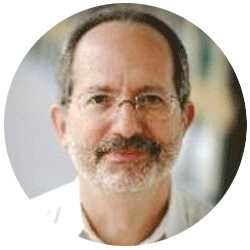
Neil provides internal support for Empower CDS software and is focused on developing laboratory software solutions that help organizations achieve their scientific and operational objectives.
您需要帮助吗?联系沃特世专家。