In Empower Chromatography Data Software (CDS), a view filter is a tool that can be used to tailor the tables within Browse Project to display only the information you are looking for. The defaults project, which comes with Empower Software, has numerous default view filters which you can copy into your working project. Let’s use one of those default view filters to find a result for a sample.
Click the Results Tab in the project and note the Filter By is set to Default. From the Filter By drop-down list select Processed Today.
The Results table now displays one result which was processed today.
To remove the View Filter click the Filter By drop-down list and select Default. The table now displays all of the results as it did when we first opened the project.
Now let’s build a custom view filter to find a specific sample result by name. Click the Edit View tool.
In the View Filter editor enter an operator of = and a value for the sample name in the SampleName field, in this case, the name of the sample. The name must be entered exactly as it was originally and is case-sensitive. Save the view filter and exit the editor.
Now the Results table displays results for the specified sample.
Now let’s modify the view filter to display results for samples that have a common root name but are incremented by a number or letter. Click Edit View and remove the number at the end of the sample name and enter * Save the change and exit the editor.
This instructs Empower to display results for any sample name which begins with 'PQ Unk'. regardless of what follows.
The view filters we have described are 'static' meaning that every time you use the view filter only data meeting the set criteria will be displayed in the table. Perhaps you want to search for results for samples with different names. Rather than creating a series of static view filters, one for each sample, you can create one view filter that will help you find the results for multiple samples with different names. This is a dynamic or Just In Time View Filter. In the view filter editor remove the sample name and enter # as the value. Save the change and exit the editor.
When we apply this view filter we are prompted to enter the sample name for the sample result we are after. Simply enter the name of the sample and click OK.
The results for the sample are displayed.
Every time you click the Update button, you will be prompted to enter the sample name for the next result you are after. This way one view filter does the work of many. One final note, each table in Browse Project has its own set of unique filters. Why? Because each table displays different information such as raw data, results, and methods. Finally, the View Filters tab displays a list of all of the view filters in the project and indicates which table each one belongs to.
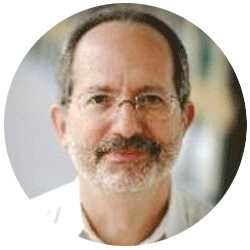
Neil provides internal support for Empower CDS software and is focused on developing laboratory software solutions that help organizations achieve their scientific and operational objectives.
您需要帮助吗?联系沃特世专家。