In this tip, we will explore an upcoming compliance enhancement to Empower 3.9.0.
The enhancement pertains to the use of the following privileges: View Numerical and Textual Results in Review and View Quantitation Peak Fields in Review. With Empower 3.9.0, you can bring a Result into Review and see the Peaks table with all quantitative fields even without these privileges. If you make any change, the Peaks table will disappear. If you save the manual result, the Peaks table will re-appear. NOTE: Refer to Tip 392 for more detail on these privileges.
Let’s see how it is done!
The privileges in question are found on the Management tab for the User Type.
In Empower 3.8.0 if you have both privileges and you bring a Result into Review, you can see the typical peak fields such as Area, Amount, Concentration, etc.
If you do not have the aforementioned privileges, the Peaks tab is not visible in Review and you cannot see Area, Amount and so forth.
If you do not have the View Quantitation Peak Fields in Review, then the Peaks tab is visible in Review and you can see some Peak fields but not the ones which would provide the quantitative results.
In Empower 3.8.1, which was released last year, additional quantitation Peak fields have been hidden without the privilege mentioned is Step 4.
Empower 3.9.0 (which will be released this year) has a new feature. Without the View Numerical and Textual Results in Review privilege, you can bring a Result into Review and the Peaks tab is visible and the quantitative fields are present.
If you make a change, in this case, manually re-integrate the first peak, the Peaks table and its contents are no longer visible. And if you click ‘Calibrate’ or ‘Quantitate’ the view does not change.
You can manually save the result by selecting File, Save… Result.
Now the Peaks table and its contents are visible once again.
It’s that easy!
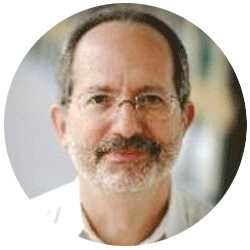
Neil provides internal support for Empower CDS software and is focused on developing laboratory software solutions that help organizations achieve their scientific and operational objectives.
Need Help? Connect with a Waters expert.